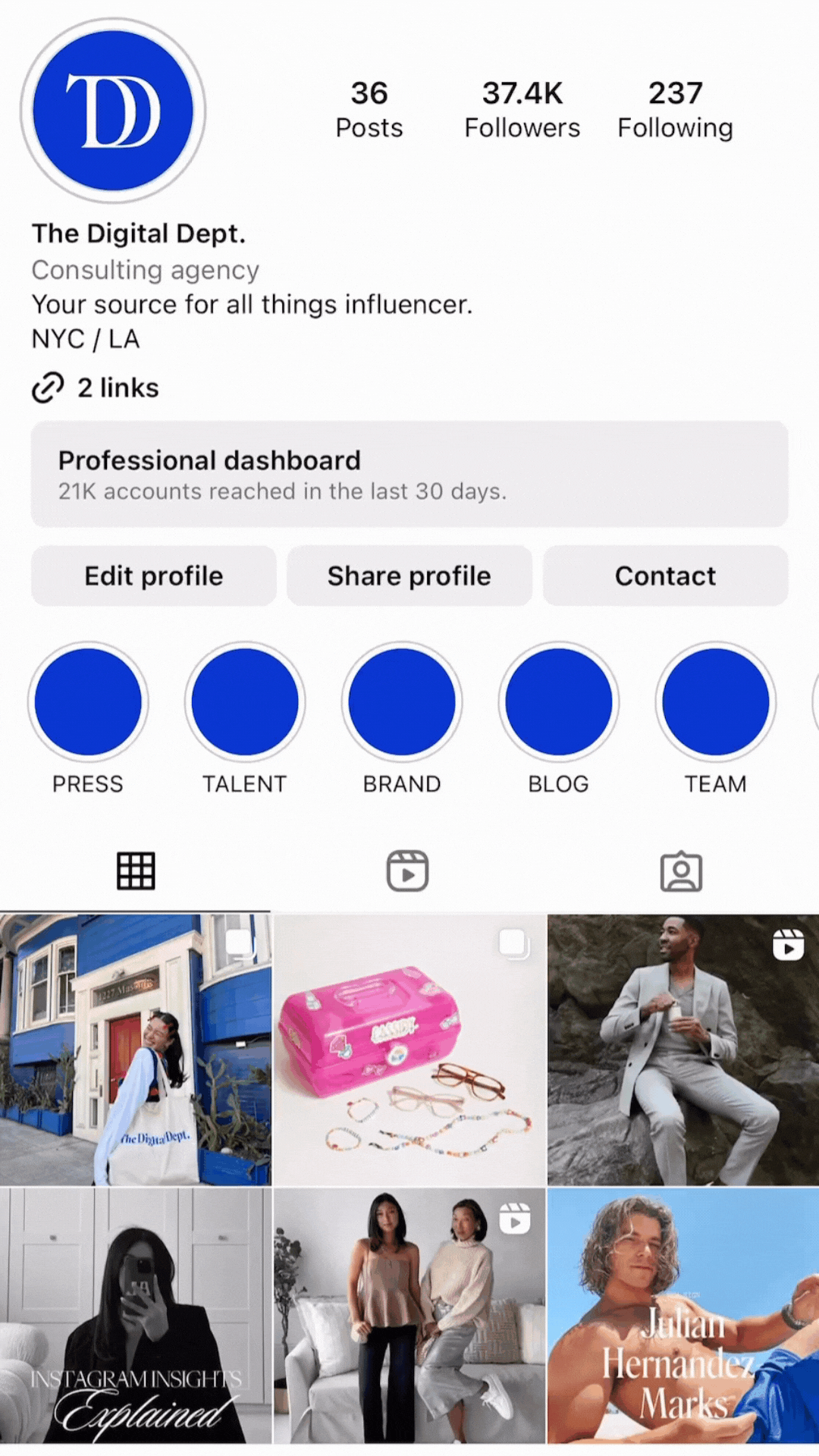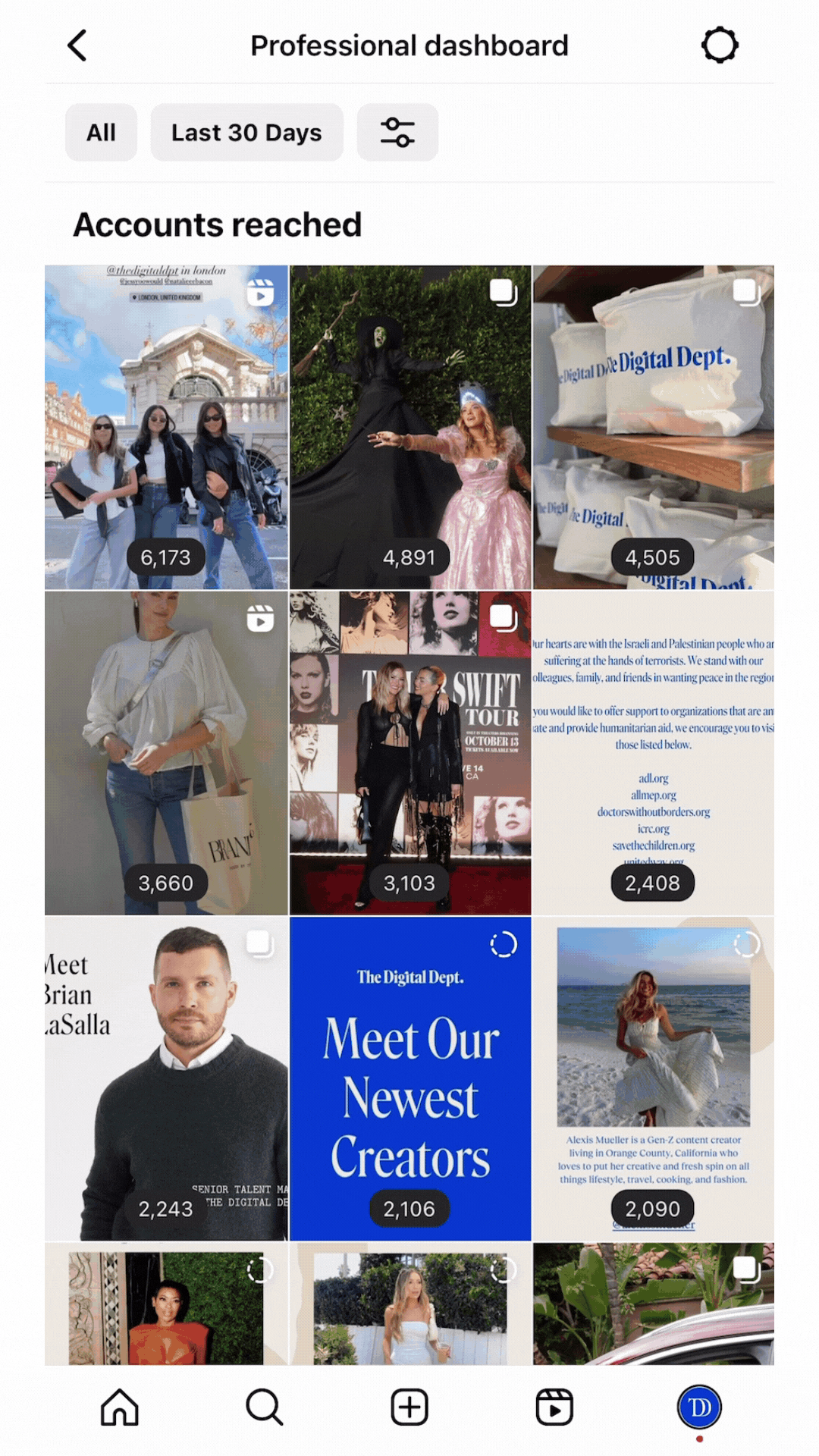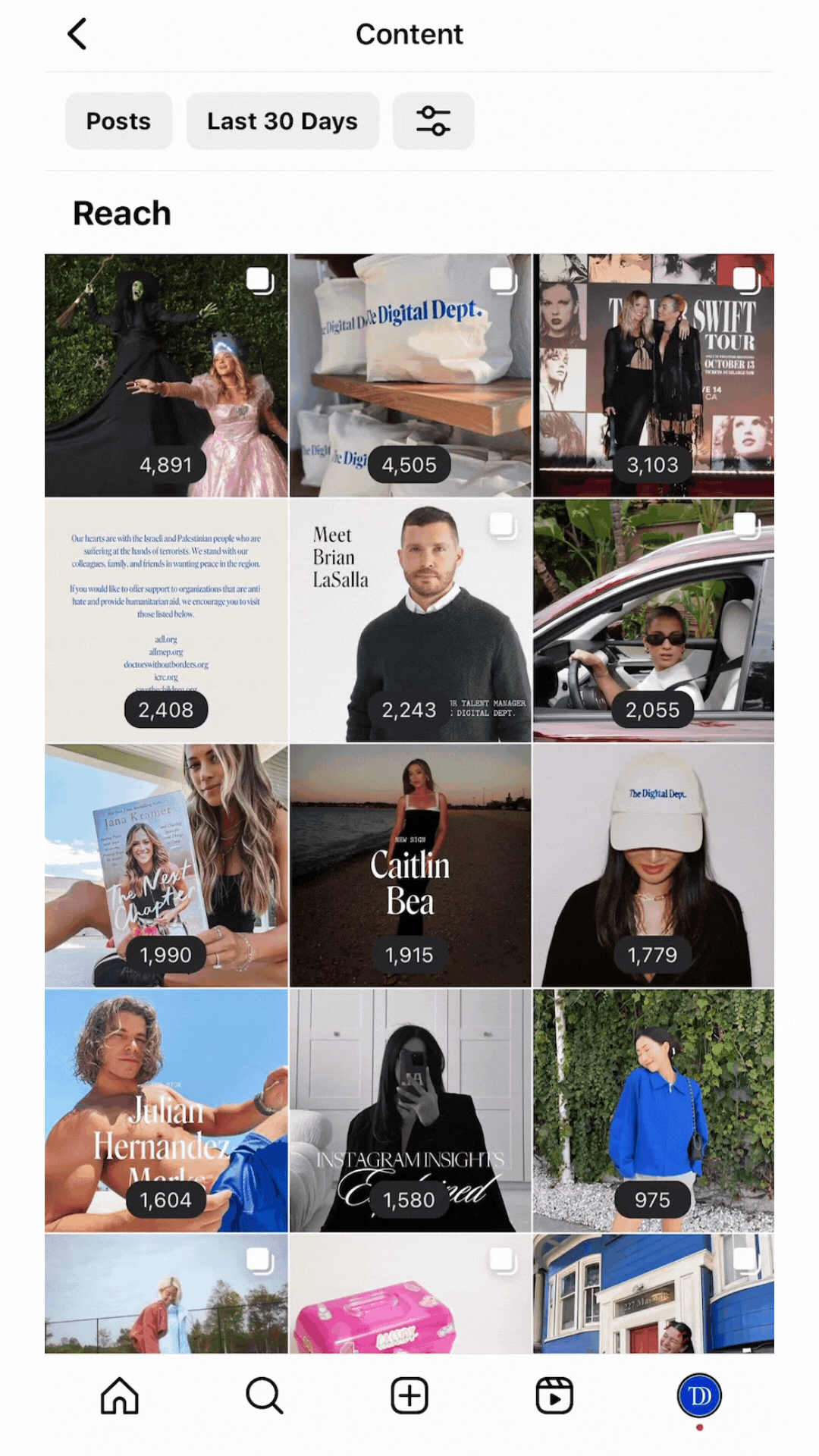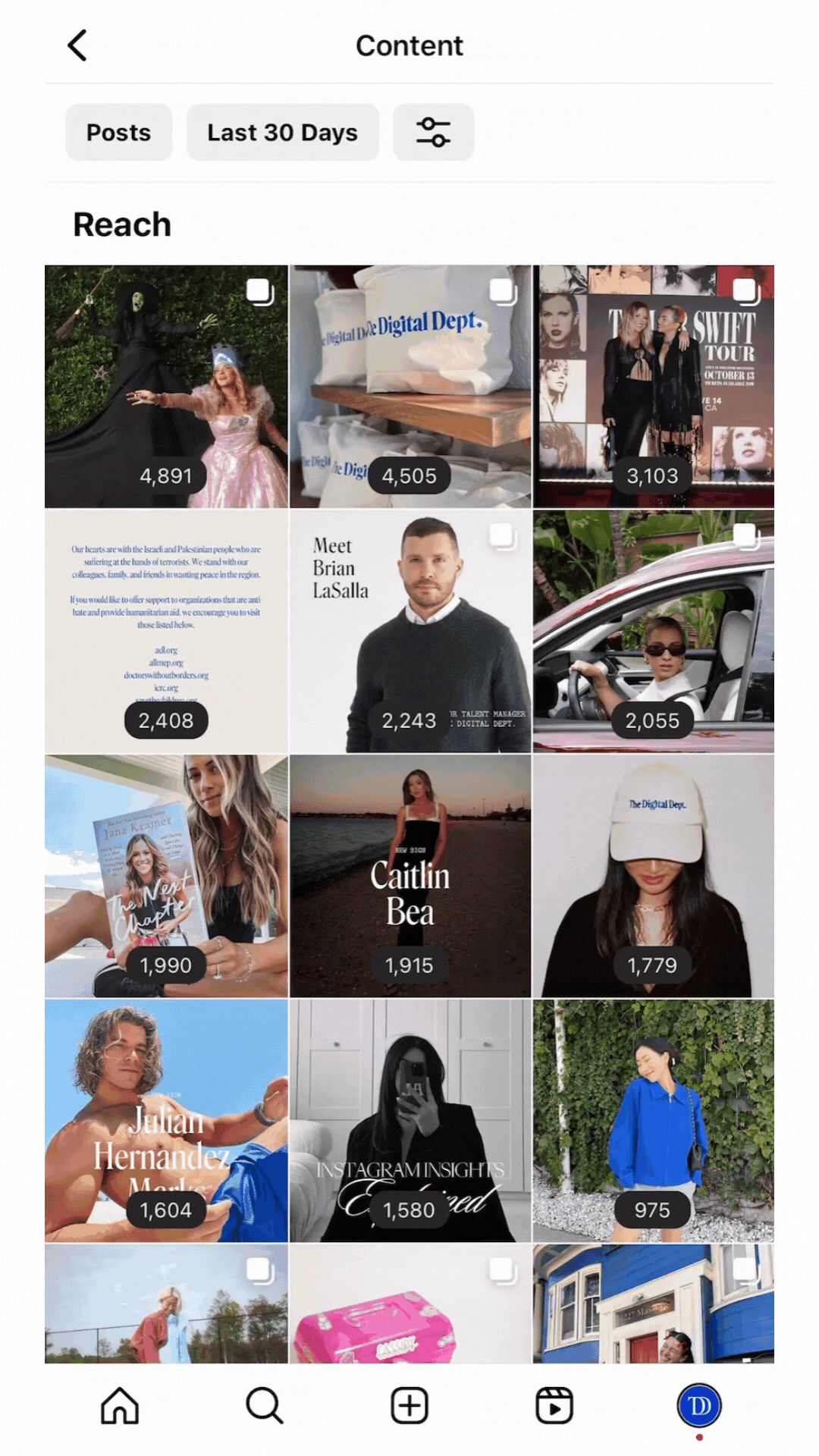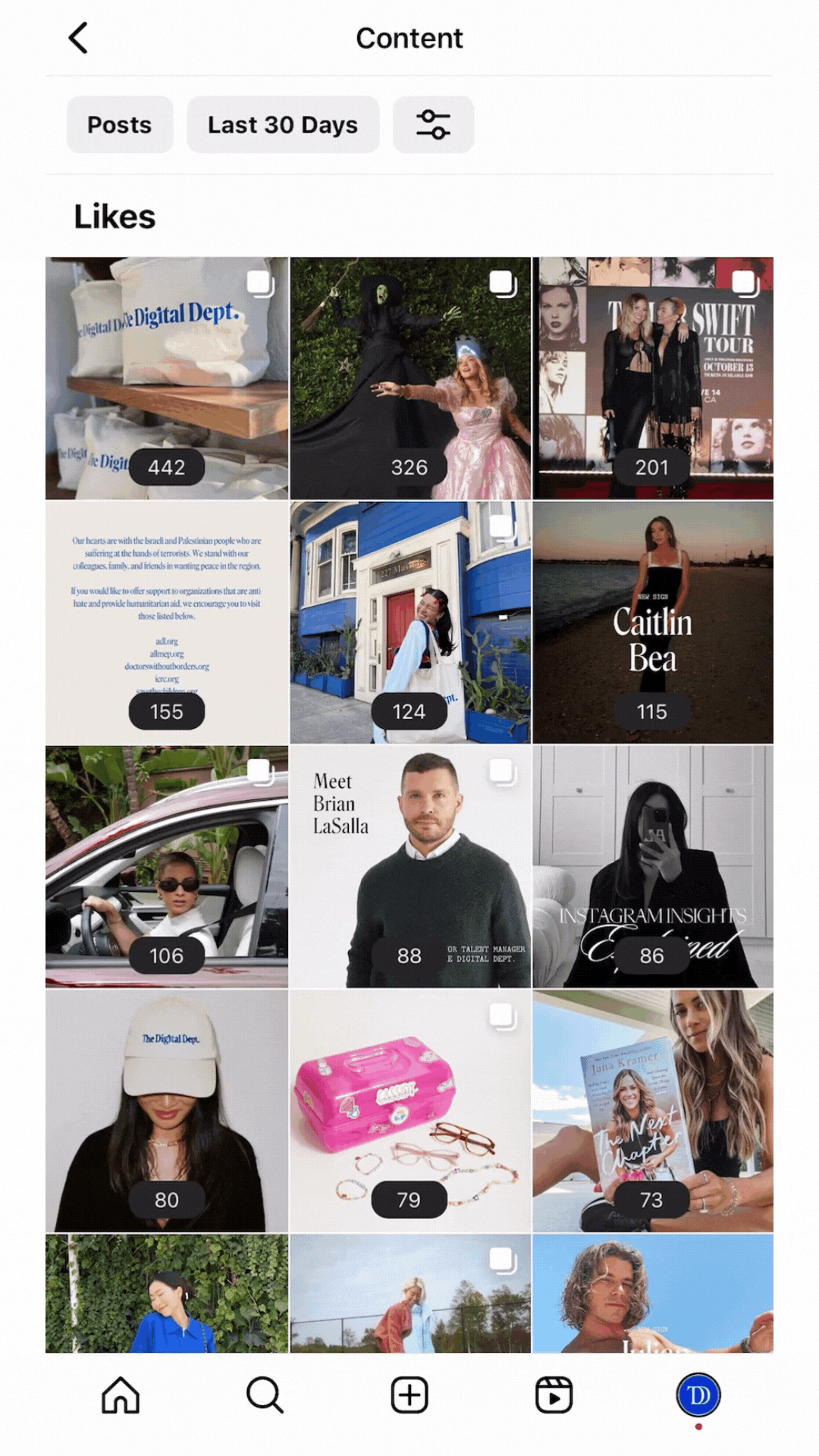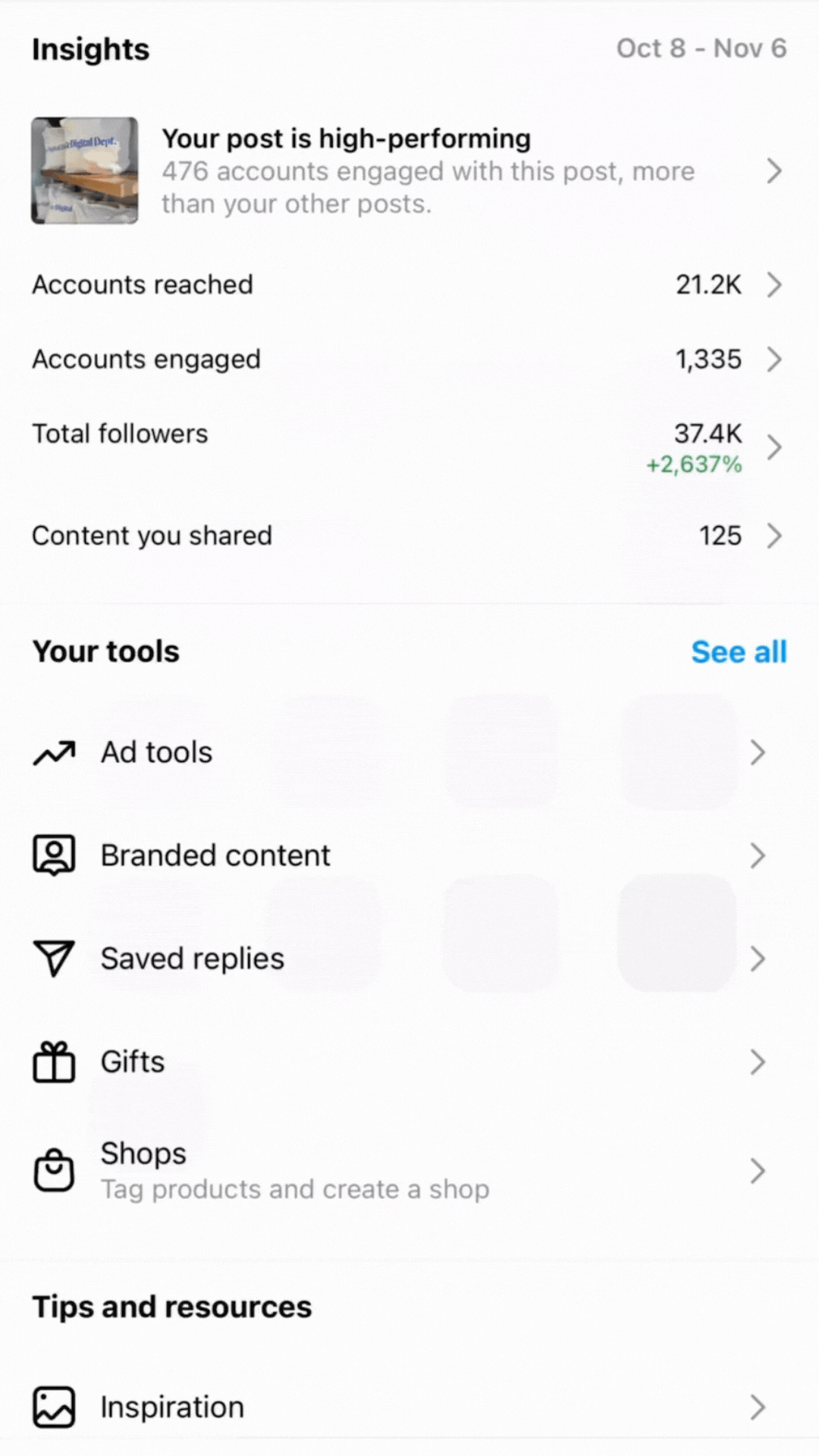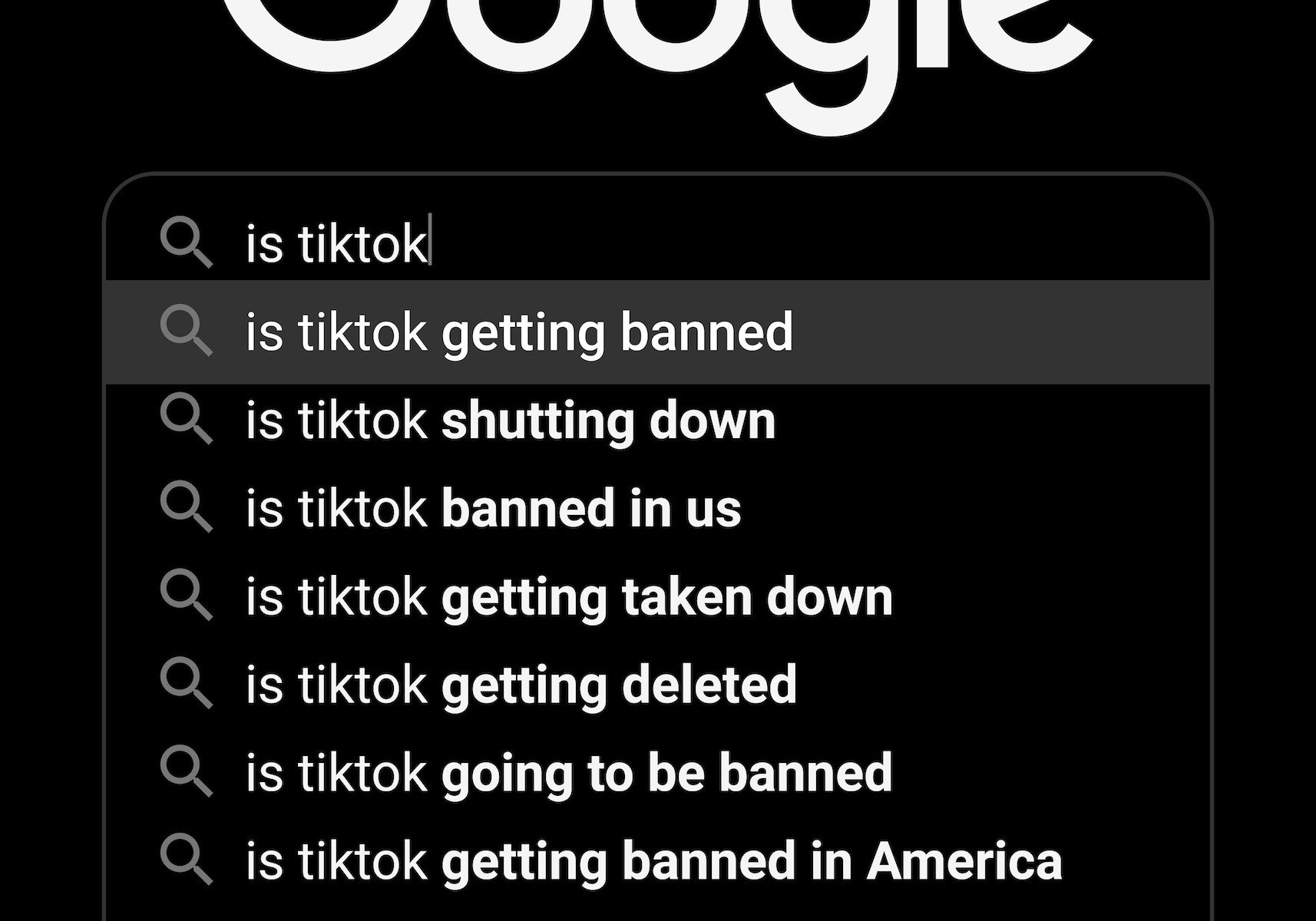Need to pull up your Instagram account analytics? We’ve got a quick step-by-step guide on how to access the information you need to assess your profile performance.
1) Make Sure You Have A Professional Account
Only Professional Accounts on Instagram can access detailed post analytics. To set up a Creator Account, follow Instagram’s steps here.
2) Visit Your Profile and Click the “Professional Dashboard Button”
This will bring you to a page that shares an overview of your analytics, high performing content, as well as creator and business tools. But we want to delve deeper into your insights.
3) Click “Content You Shared”
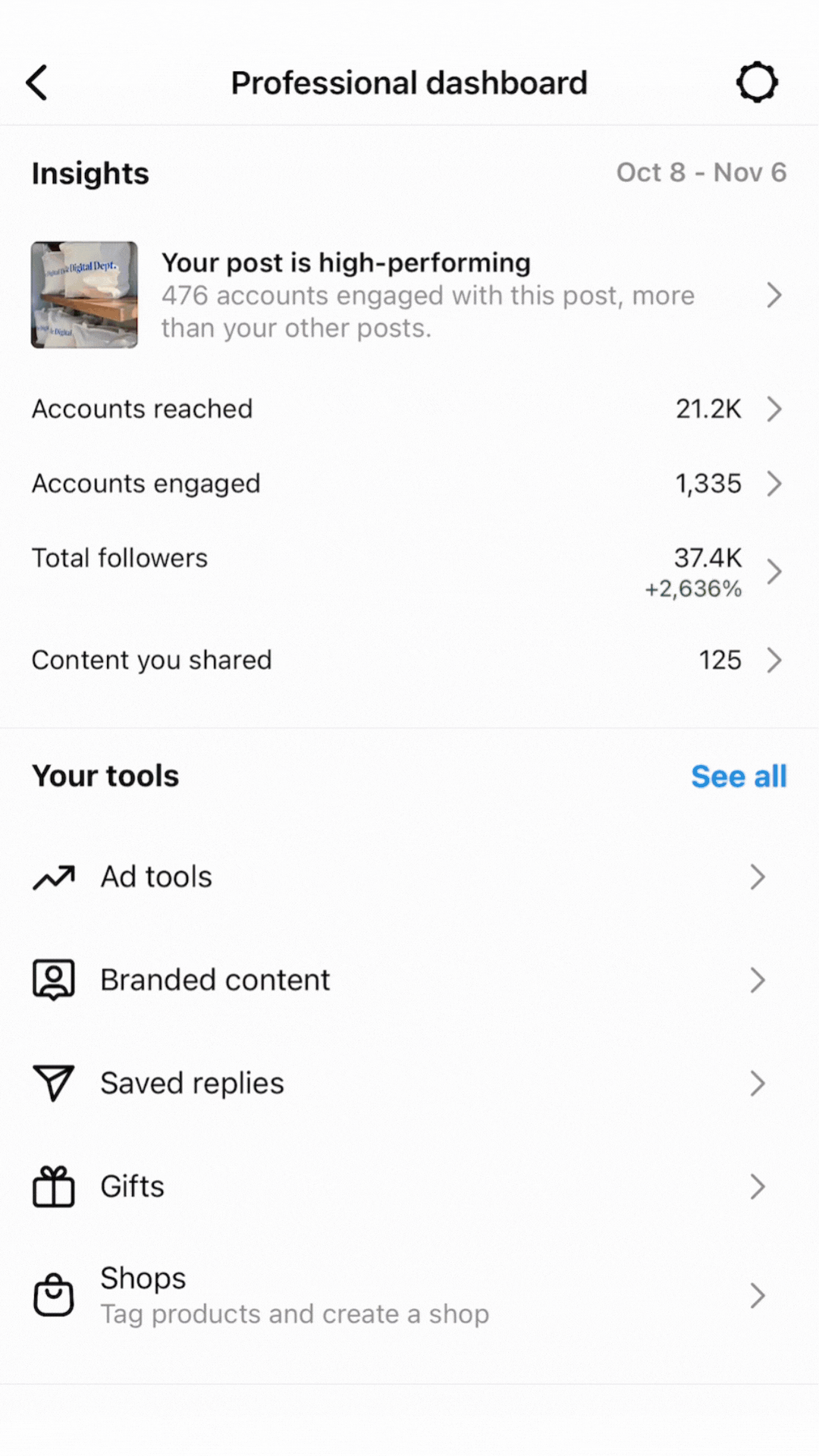
This will default to showing all the content (including Posts, Reels, Stories, Videos, and Live Videos) you have shared in the past 30 days, sorted from high to low by Accounts Reached.
4) To View Analytics for Posts Only, Click “All” and Toggle To Posts
You can toggle to different post types, including Posts, Reels, Stories, Videos, and Live Videos.
5) Adjust the Time Period by Clicking “Last 30 Days”
You can adjust to view your content performance across different time periods. You can view time periods from Last 7 Days, Last 30 Days, Last 3 Months, Last 6 Months, Last Year, or Last 2 Years.
6) Adjust The Metric By Which You Are Ranking Content By Clicking the Slider Button
There are a number of different metrics you can sort and rank content by. Options include Business Address Taps, Comments, Follows, Impressions, Likes, Post Interactions, Profile Visits, Reach, Saves, Shares, Video Views, Plays, Reels Interactions, Link Clicks, and Website Taps. You can also adjust to rank by Newest posts, Highest posts, or Lowest posts first.
7) Take Screenshots of the Desired Metrics and Post Types
Once you have toggled to the desired metrics, take a screenshot on your phone and save the images. Then send them to the client requesting the information.
8) Find Follower Demographics
If the client is requesting Follower Demographics, start from the Professional Dashboard and click “Total Followers”. This will bring you to a page that showcases your audience demographics, including Follower Growth, Top Locations, Age Range, Gender, and Most Active Times of your followers. Screenshot the desired demographics information that the client is requesting.